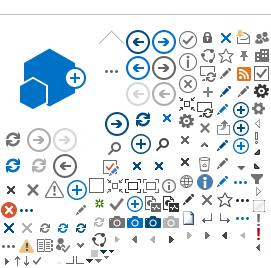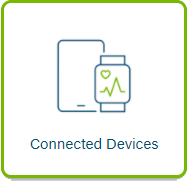
Your personal data from health devices such as blood pressure monitors or fitness and wellness gadgets can now be downloaded into your MyHealth Records account. These devices are owned and managed by a third party. Each device provider maintains their own:
- Privacy Policy
- User Agreement
- Terms and Conditions
The Terms and Conditions, in addition to the MyHealth Records User Agreement and Privacy policy (to which you have already agreed), govern your use of the devices, connections, and associated software, and can be found on each third party’s website.
To connect your device, open your My Personal Records by clicking "Proceed". The "Connected Devices" tool can be found in Tools and Settings.
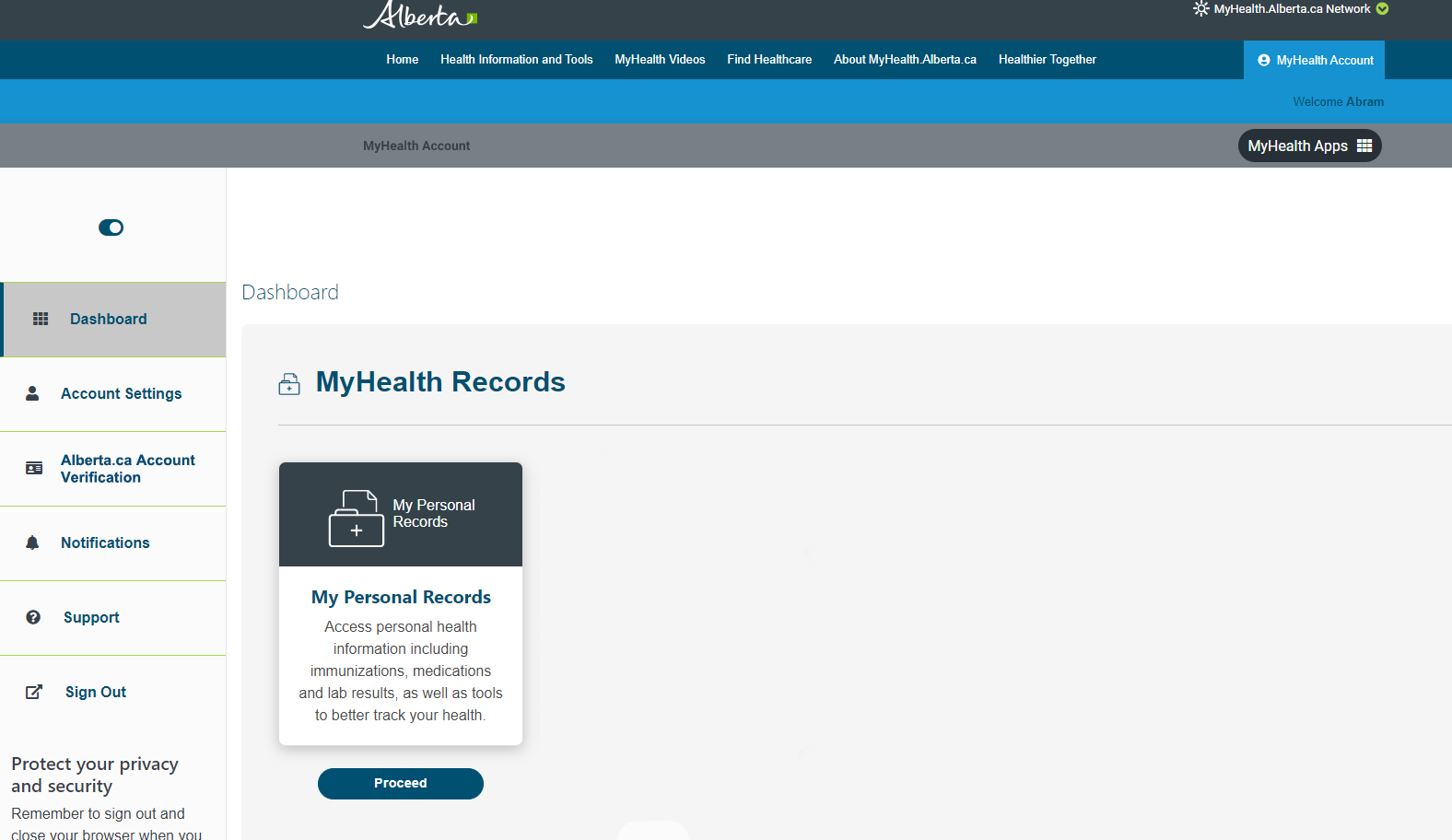
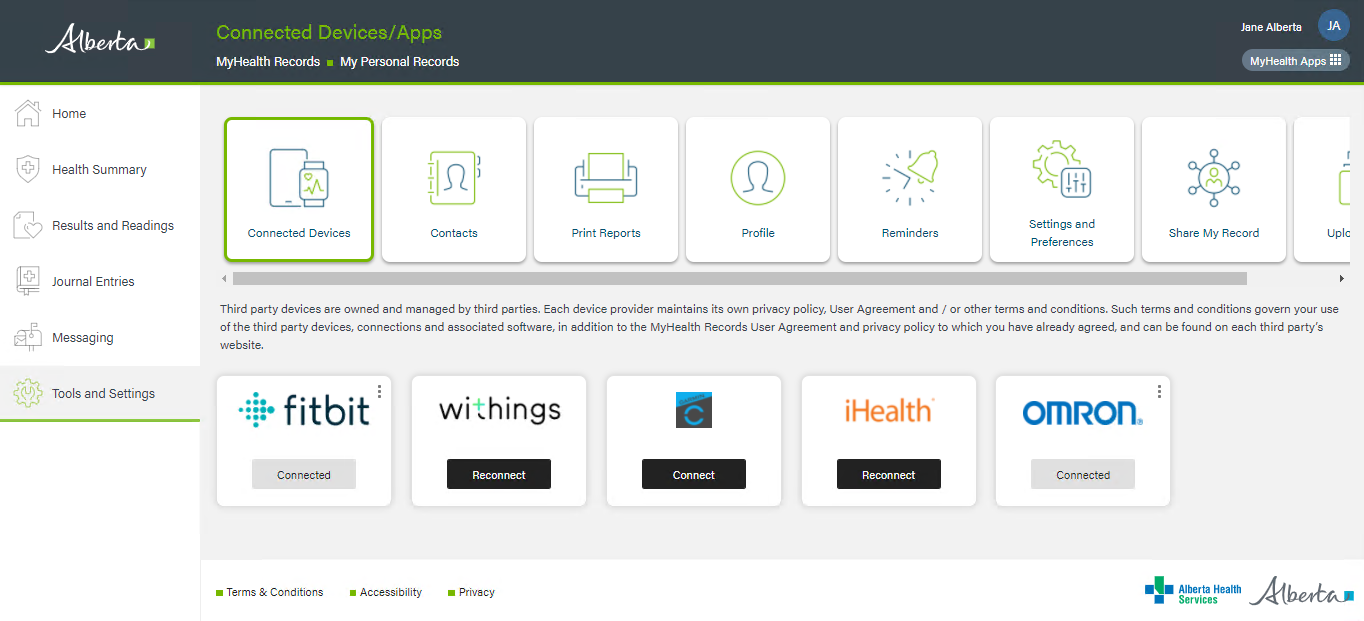
Each device must be setup individually and may differ slightly with setup instructions.
Select "Connect" to set up your device and follow the prompts. You will be asked to create an account with your device, or login with an existing account. Select the data you want to transfer and click allow.
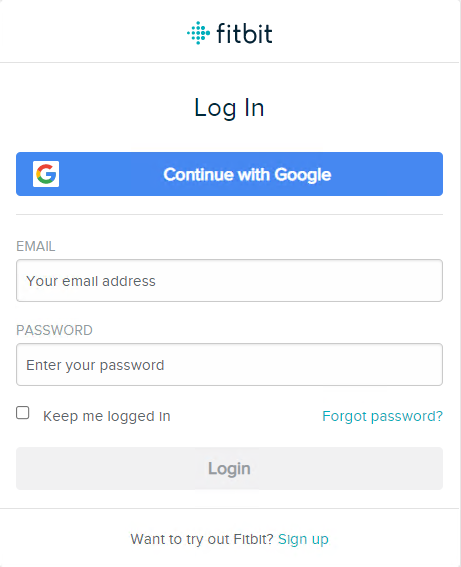
Click "Confirm" to connect the selected account. This will connect and share your information from your connected device.

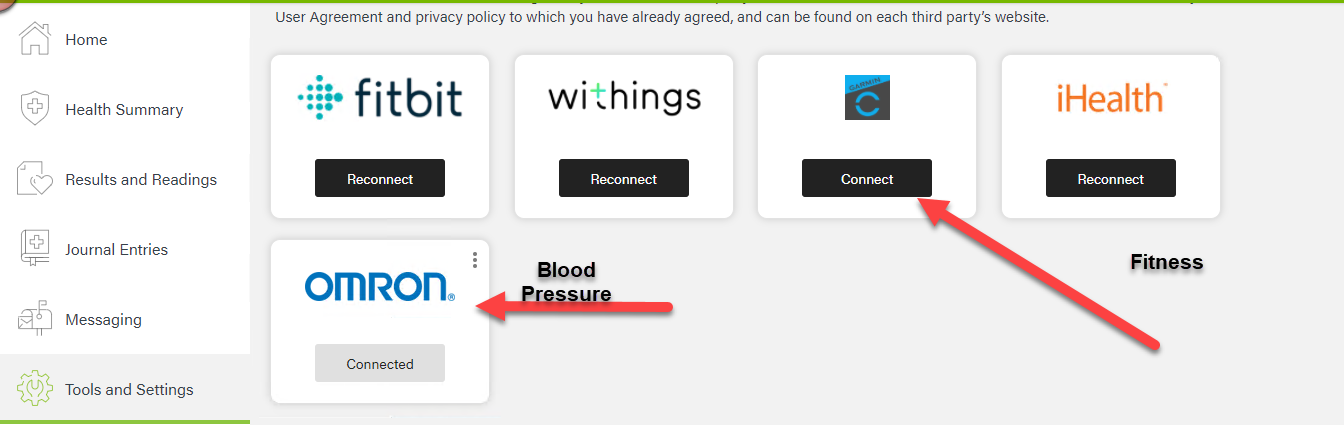
When your device is successfully connected, the message "Connected" will display. To see the uploaded results from your device, check the Journal Entries. The blood pressure measurements can be found in Results and Readings.
In order to disconnect your device, you need to access the account settings on your device and disable access to MyHealth Records. The process of disconnecting may vary depending on the device, so it's recommended that you visit the product support page to learn more about the specific steps required for your device.
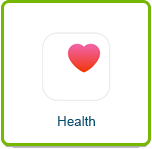
Download the App
MyHealth Records mobile app has the same tools and functionality as the online version, with the added benefit of accessing your health information from the palm of your hand. You can monitor and track your health and wellbeing at any time.
You can download the latest version of iOS from the Apple or Android stores.
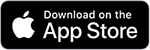
What is Apple Health?
Apple Health collects data from your iPhone, your Apple Watch, compatible medical devices, and Apple Health apps. The Health app is built to keep your data secure and protect your privacy. Your data stays on your device, and you always control your health information.
Apple Health has been integrated into the MyHealth Records mobile app. iOS mobile app users can upload their selected Apple Health data into their MyHealth Records account. It will display within your MyHealth Records application.
How to connect Apple Health to your MyHealth Record (MHR) account:
Sign in to your MHR Mobile App from your iPhone, click “Get Started,” and enter your username and password in the appropriate fields. Click “next” to see your account.
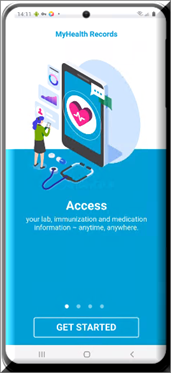
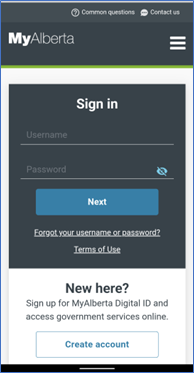
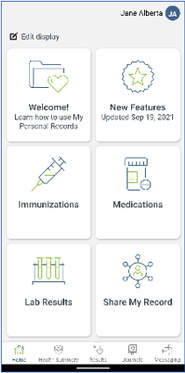
Once signed in, you will be prompted with “Would you like to connect to Apple Health to MyHealth Records?” Click “Yes” at the bottom.
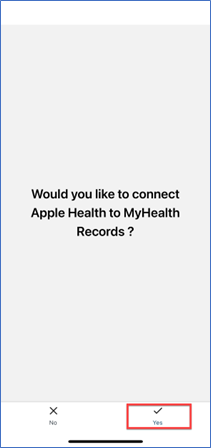
You can select individual health data you would like to upload into your MyHealth Record account. You can also click “Turn On All” to connect your Apple Health data. Once selected, the read slide button will turn green. Click “Allow” in the top right.
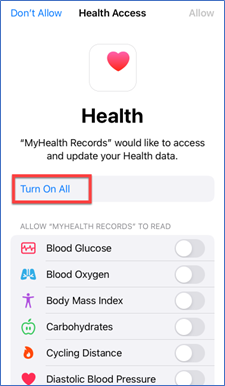
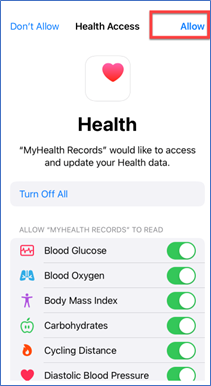
Once connected, your Apple Health data will automatically be uploaded into your MyHealth Records app. It is easy to identify Apple Health data by looking at the source status. The source will be labelled “Apple Health (Health),” as shown below in Exercise Journal and Body Dimensions.
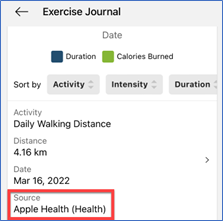
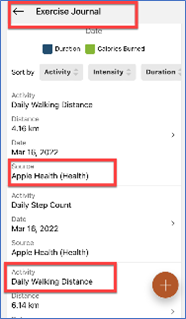
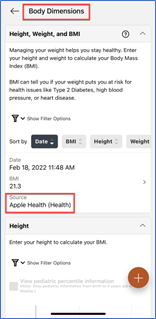
Confirm Apple Health and MHR are connected
From your profile, top right corner (your initials,) click on the profile icon and select “Apple Health” to confirm the connection is established.
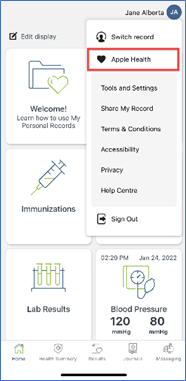
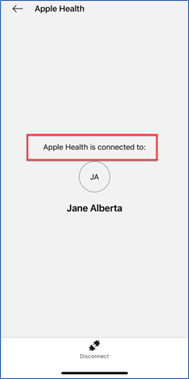
Re-connecting Apple Health to MHR
If you have disconnected or haven’t yet connected to Apple Health, open your profile in the top right corner (your initials). Click on the profile icon and select “Apple Health.” Click on the Connect option.
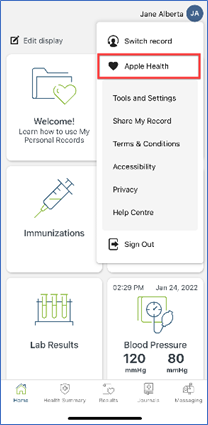
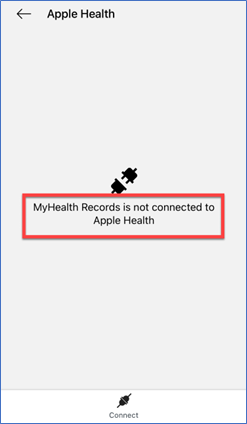
With the integration of Apple Health, the tool titled “Height, Weight and BMI” has been renamed “Body Dimensions,” which better describes the health records.
The tool titled “Blood Pressure and Pulse” has been renamed “Vital Signs.”
We recommend signing out of your account and signing back in for better synchronization.
How to disconnect Apple Health
You can disconnect Apple Health data from your MyHealth Records account. From your profile, click on the profile icon and select “Apple Health,” then tap “Disconnect” at the bottom. Click ‘OK.’
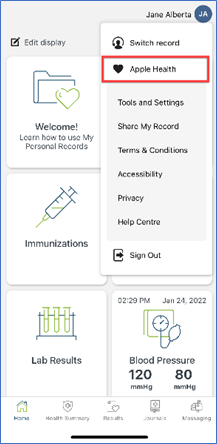
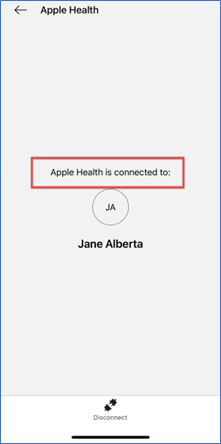
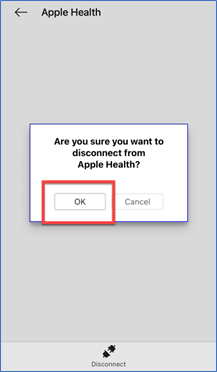
You will see the following message: “MyHealth Records is not connected to Apple Health.” Sign out of your account and sign back in. Apple Health will no longer be connected to your MyHealth Record account.
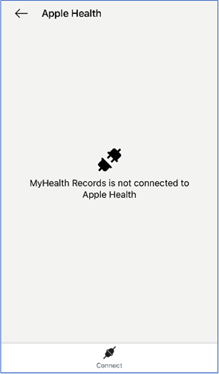
You can delete your Apple Health data from your MyHealth Records account. Click on the data you wish to delete. Click delete at the bottom.
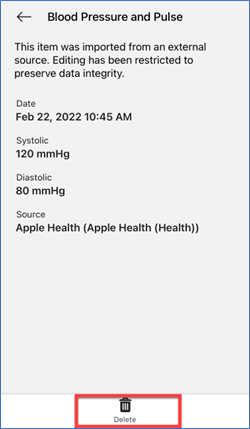
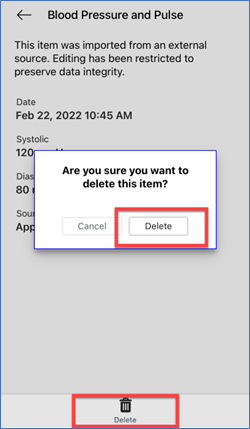
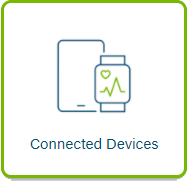
Your personal data from health devices such as blood pressure monitors or fitness and wellness gadgets can now be downloaded into your MyHealth Records account. These devices are owned and managed by a third party. Each device provider maintains their own:
- Privacy Policy
- User Agreement
- Terms and Conditions
The Terms and Conditions, in addition to the MyHealth Records User Agreement and Privacy policy (to which you have already agreed), govern your use of the devices, connections, and associated software, and can be found on each third party’s website.
To connect your device, open your My Personal Records by clicking "Proceed". The "Connected Devices" tool can be found in Tools and Settings.
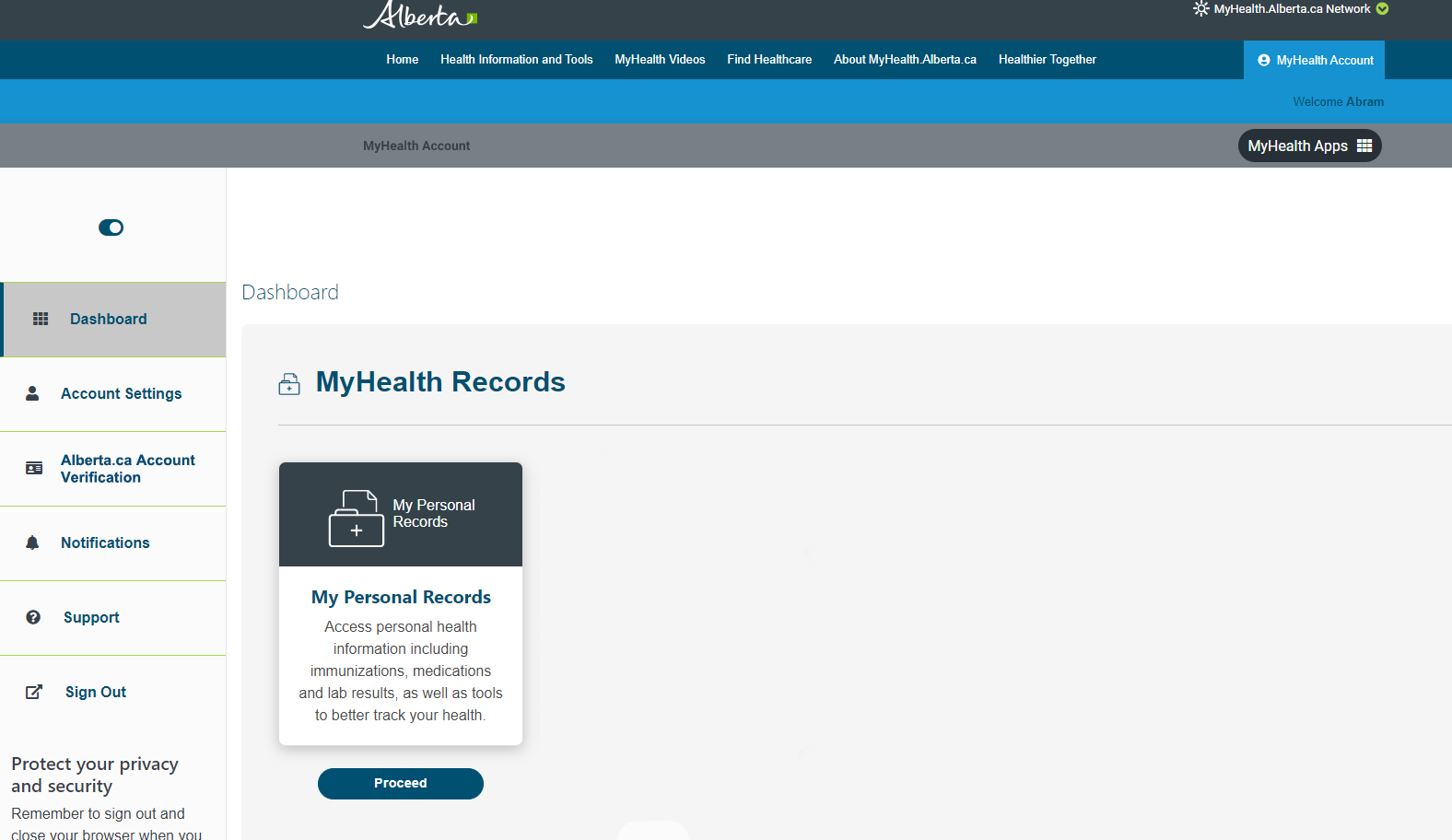
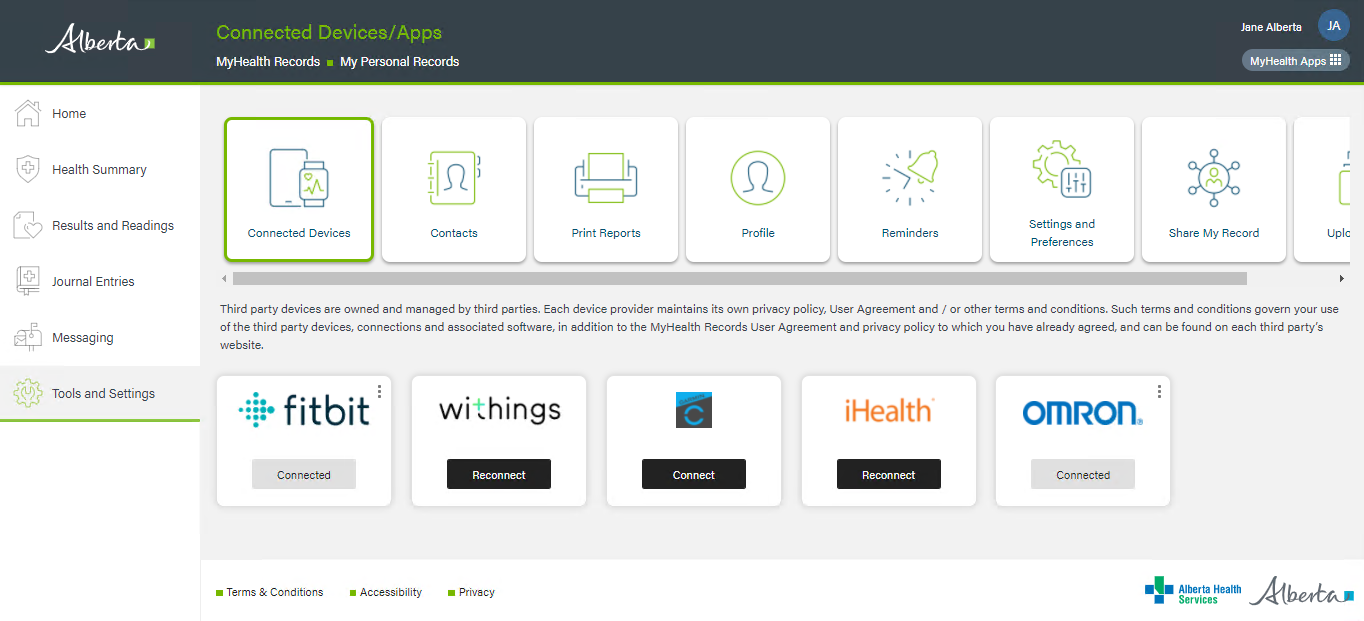
Each device must be setup individually and may differ slightly with setup instructions.
Select "Connect" to set up your device and follow the prompts. You will be asked to create an account with your device, or login with an existing account. Select the data you want to transfer and click allow.
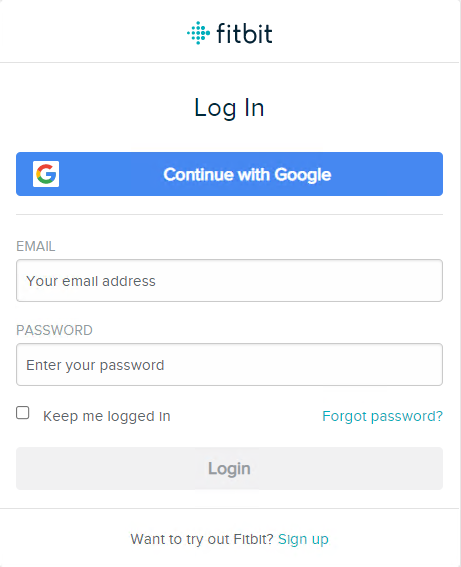
Click "Confirm" to connect the selected account. This will connect and share your information from your connected device.

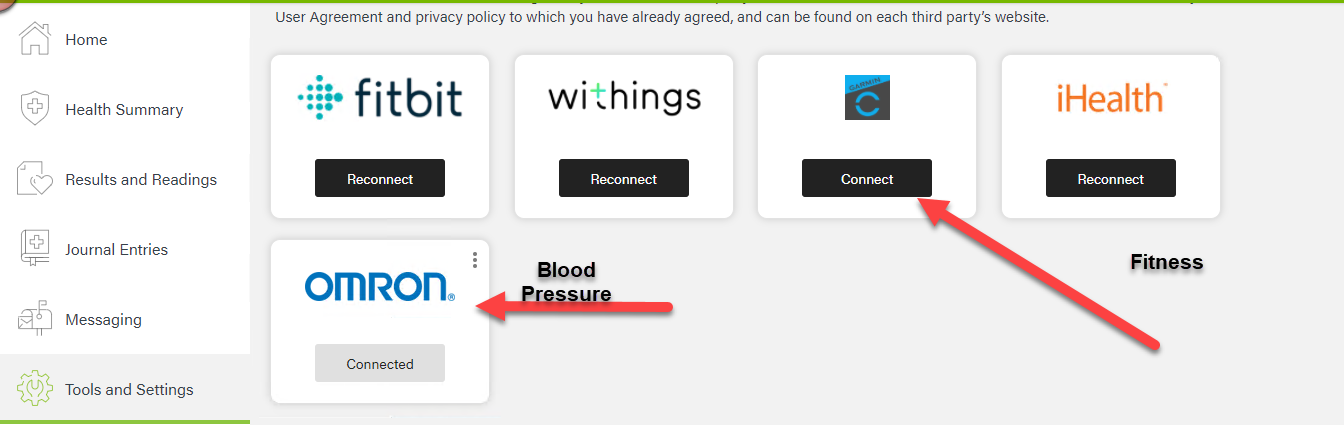
When your device is successfully connected, the message "Connected" will display. To see the uploaded results from your device, check the Journal Entries. The blood pressure measurements can be found in Results and Readings.
To disconnect your device, log into your device account and remove access to MyHealth Records.